How To Change the Settings on My PetSafe® ScoopFree® SmartSpin™ Self-Cleaning Litter Box App
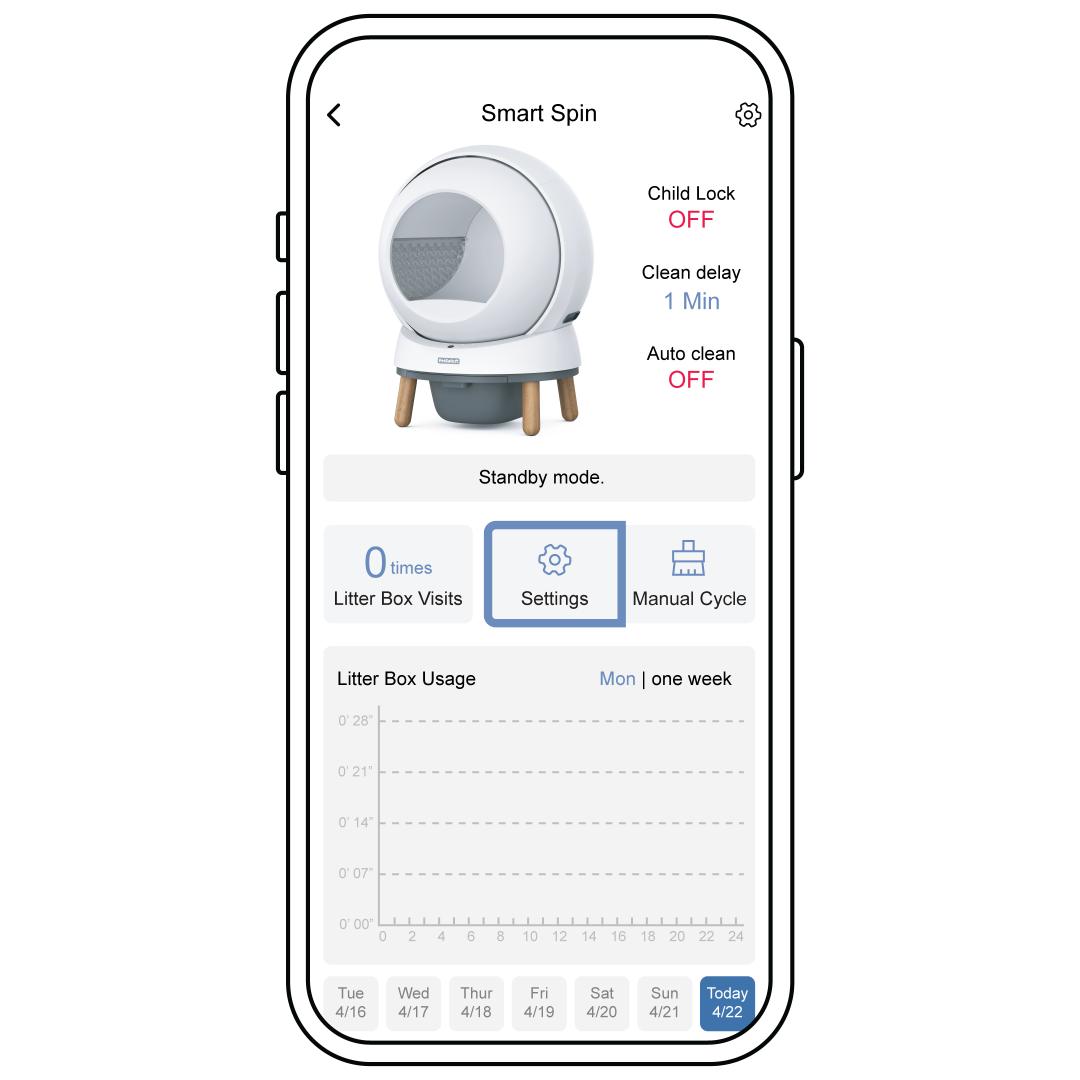
The settings to change your ScoopFree® SmartSpin™ can be found by clicking Settings in the center of the home screen. Here, you can turn the Indicator Lights and Beep on and off, change the unit of weight measurement and turn Sleep Mode on and off.
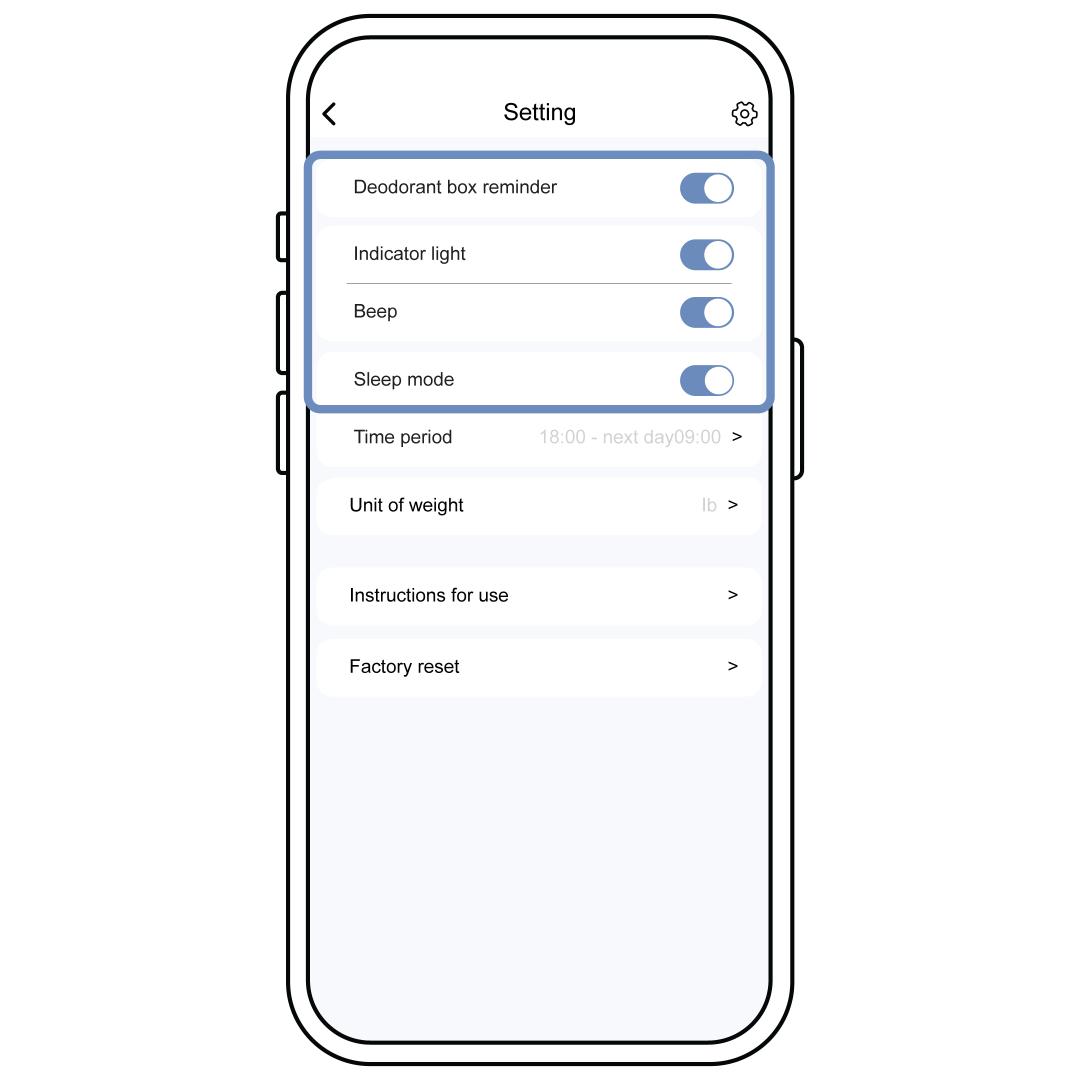
Toggle each slider to the right to turn on each function. The slider will turn blue when it is on. Turn the function off by sliding the slider left.
Deodorant Reminder
The Deodorant Reminder will send a notification every 15 days as a reminder to change the deodorizer.
Beep
The beep is audible when pressing the Cleaning Button on the control panel. The beep can be silenced by turning this slider off.
Indicator Light
The Indicator Lights are visible above the Wi-Fi Reset Button and when the Cleaning Button is pressed and the ScoopFree® SmartSpin™ actively cleans. Turn this slider off if you do not want to see the lights on.
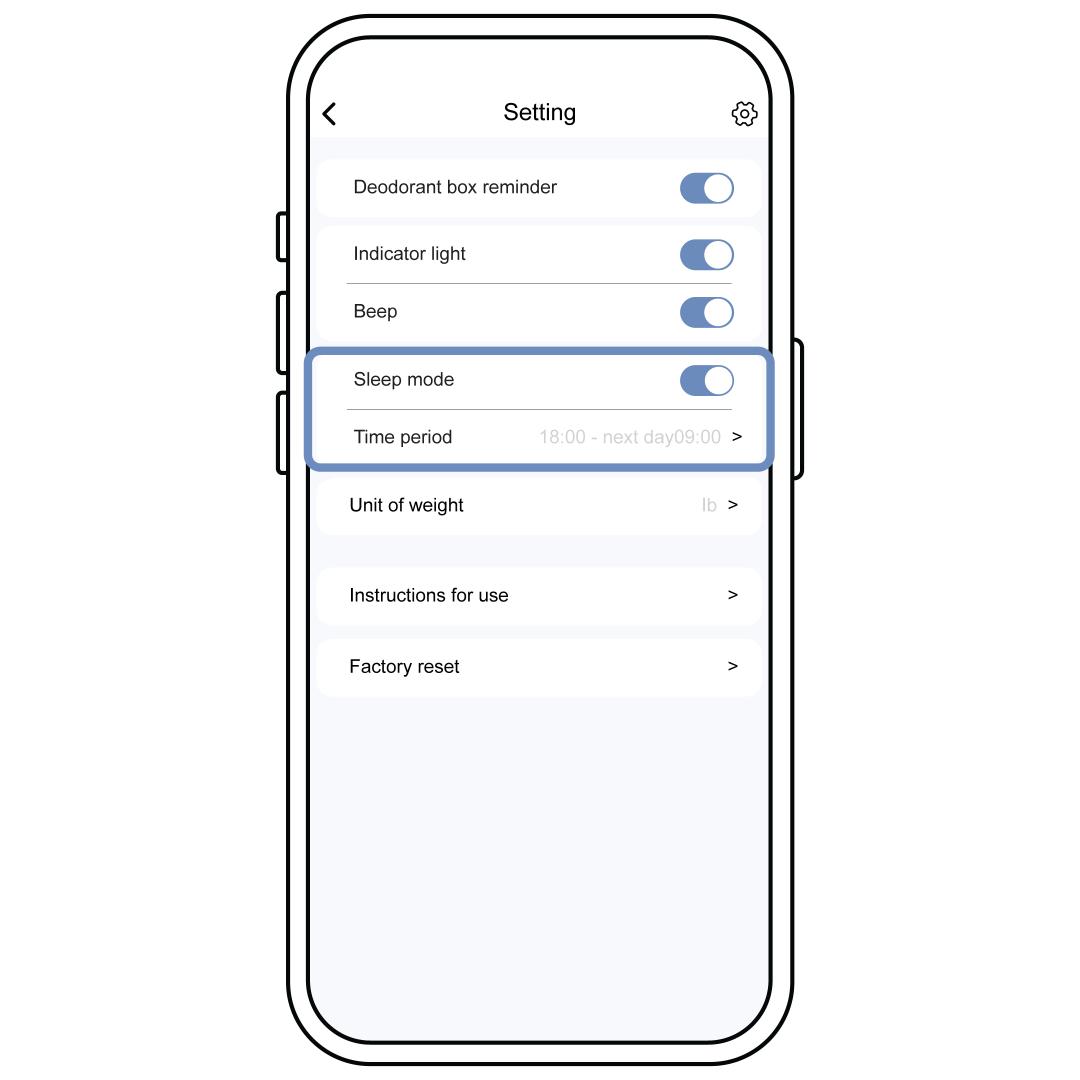
Sleep Mode
Sleep Mode is used when you do not want your SmartSpin™ to run automatically after the cat has used the litter box.
When Sleep Mode is turned on, you will need to schedule the time frame for Sleep Mode to be active. The beginning time will be the time in which the SmartSpin™ goes to sleep and the end time is when the SmartSpin™ awakes and operates normally.
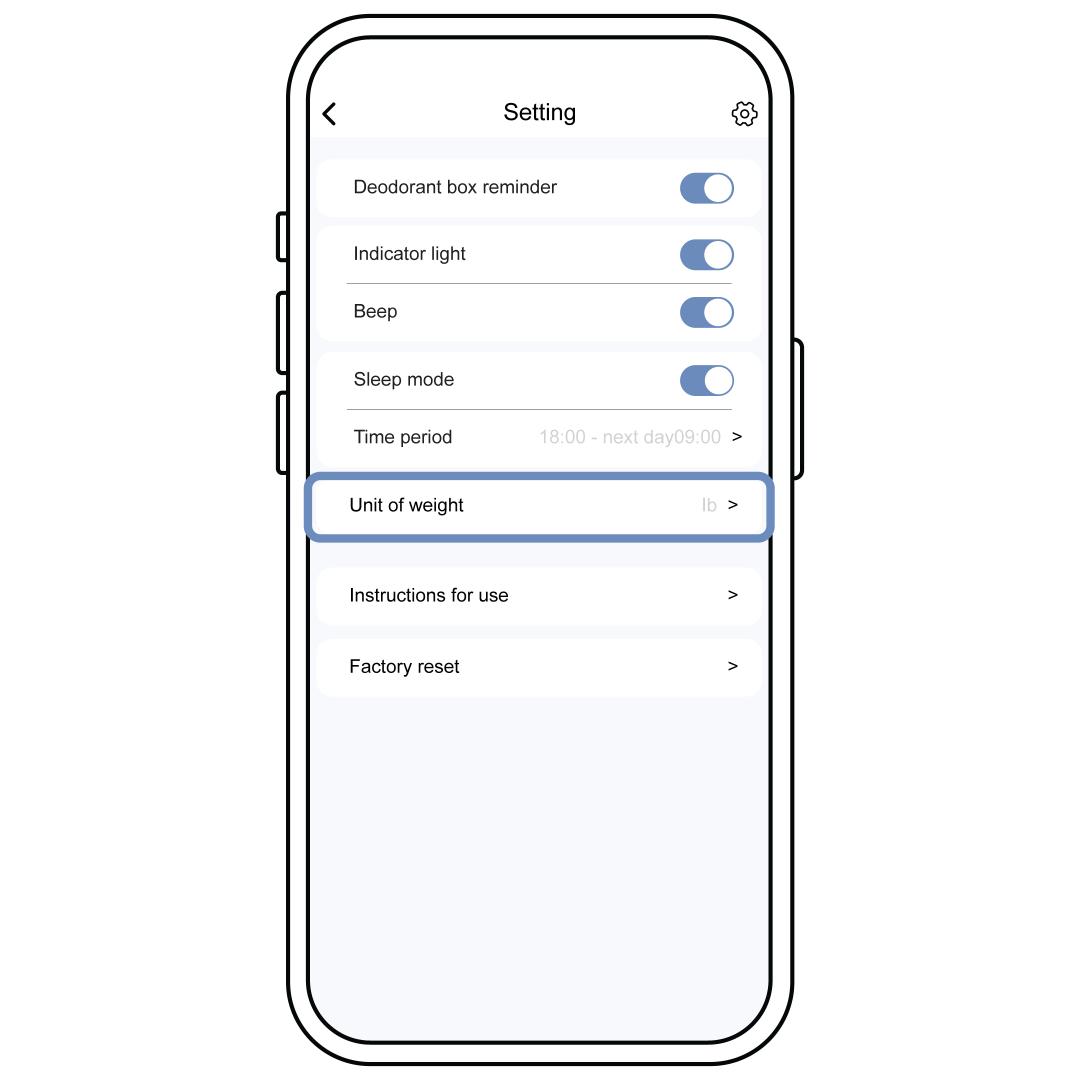
Unit of Weight
The unit of weight measurement can be changed from kg to lb. The unit of weight is visible under the usage log on the home screen after the cat has been detected inside the SmartSpin™.
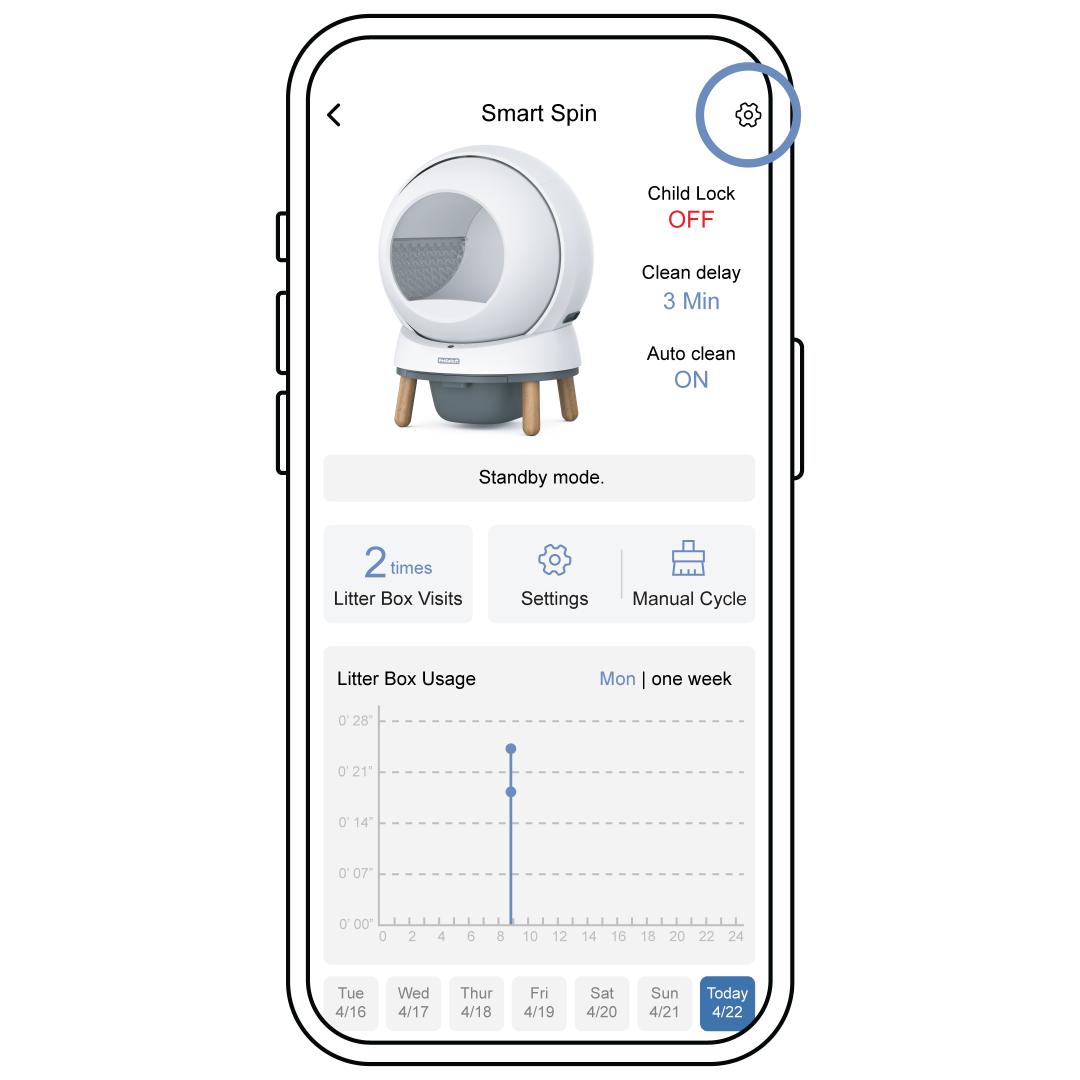
Offline Notifications
Offline Notifications are sent when the SmartSpin™ has been disconnected from the Wi-Fi for 30 minutes. Navigate to this setting option by selecting the Settings Icon in the upper-right corner of the home screen. Slide the slider to the right to turn the notification on or left to turn the notification off.
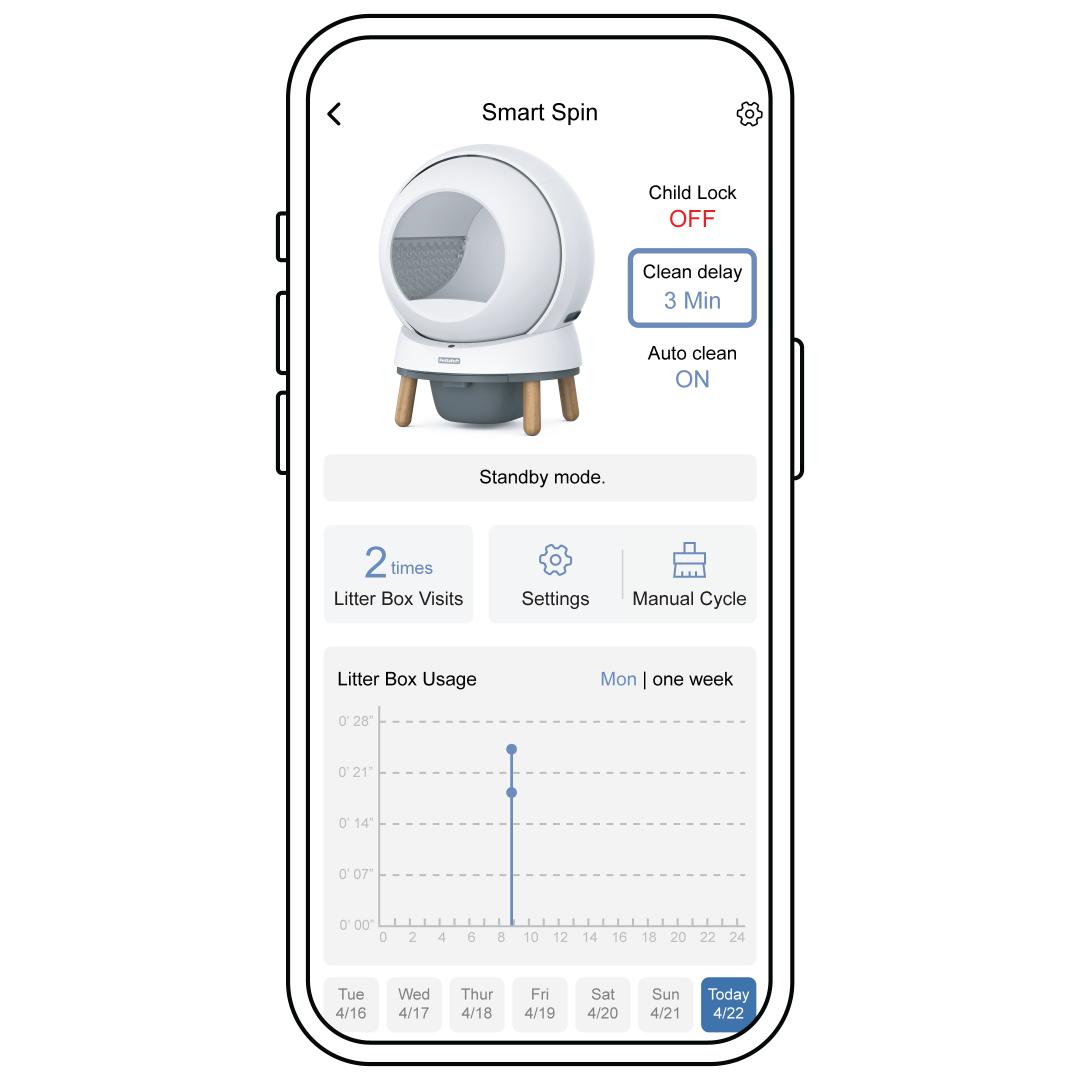
Adjust The Cleaning Delay
Adjust the sifting time in the app. A longer cleaning delay may be necessary to allow your litter to perform at its optimum level. For crystal and clumping, we recommend at least a 20-minute cleaning delay. This may vary depending on the type and brand of litter.
Contact Customer Care
If you need further assistance, please contact our customer care team.