How To Connect My Collar to the PetSafe® Guardian® GPS Connected Customizable Fence
If you have not added your base unit, you will need to start with onboarding your system. For more information, visit our article How To Set Up My PetSafe® Guardian® GPS Connected Customizable Fence.
Connect Your First Collar
Keep your collar close to the base unit during this process and do not close the app.
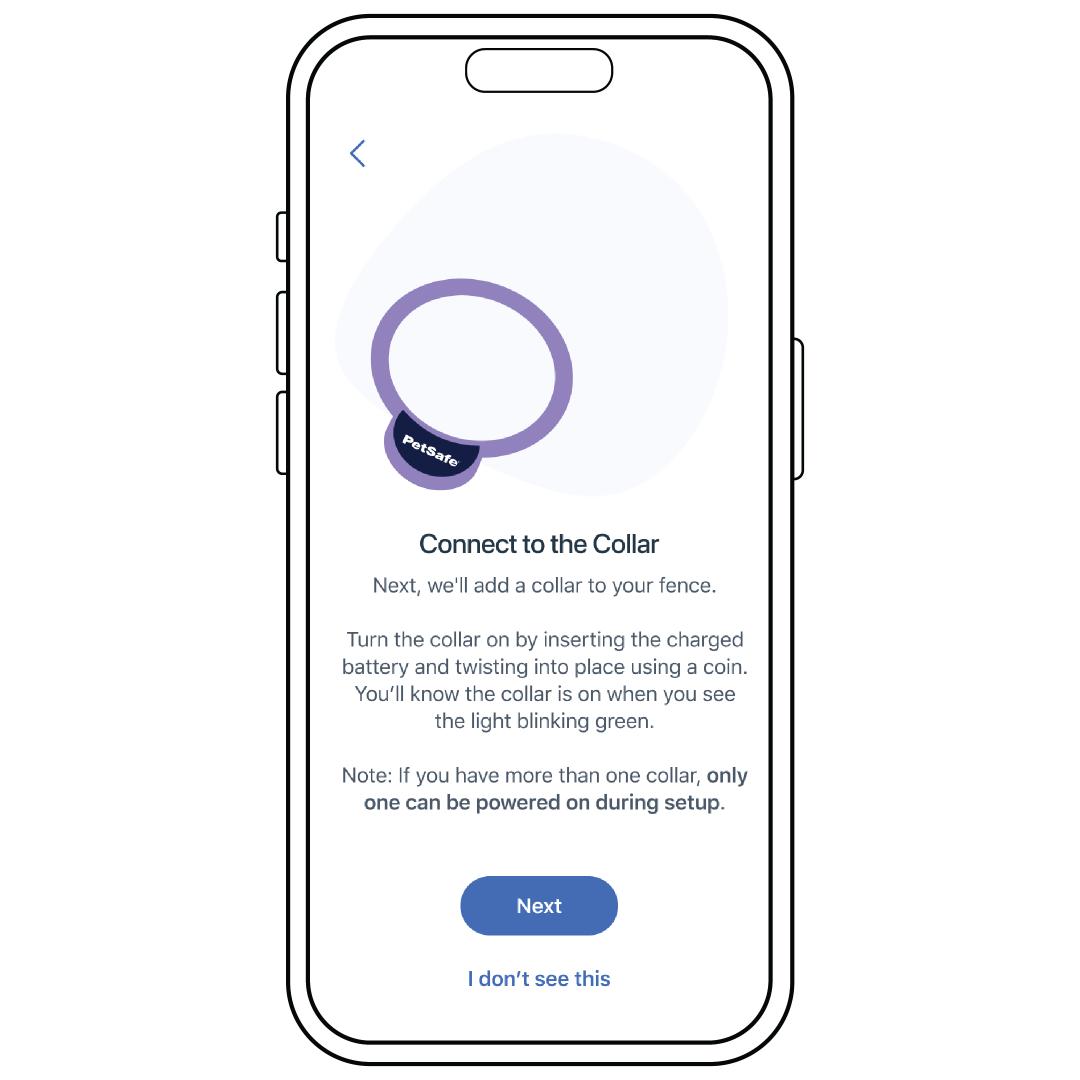
Once you have set up your system and created your fence, the app will prompt you to connect a collar. Before tapping Next, ensure the following:
- You are near your base unit with the collar.
- The collar with removable battery you are connecting is powered on by inserting the battery, and blinking green.
- Any other collars are powered off.
To power the collar on, insert the battery and rotate clockwise until the arrow aligns with the lock icon.
To power the collar off, remove the battery by rotating the arrow counterclockwise to the unlock icon.
If you have any rechargeable collars, turn them off by pressing and holding the power button for 3 seconds. The collar will beep from high to low and the collar LED will flash red once and then turn off.
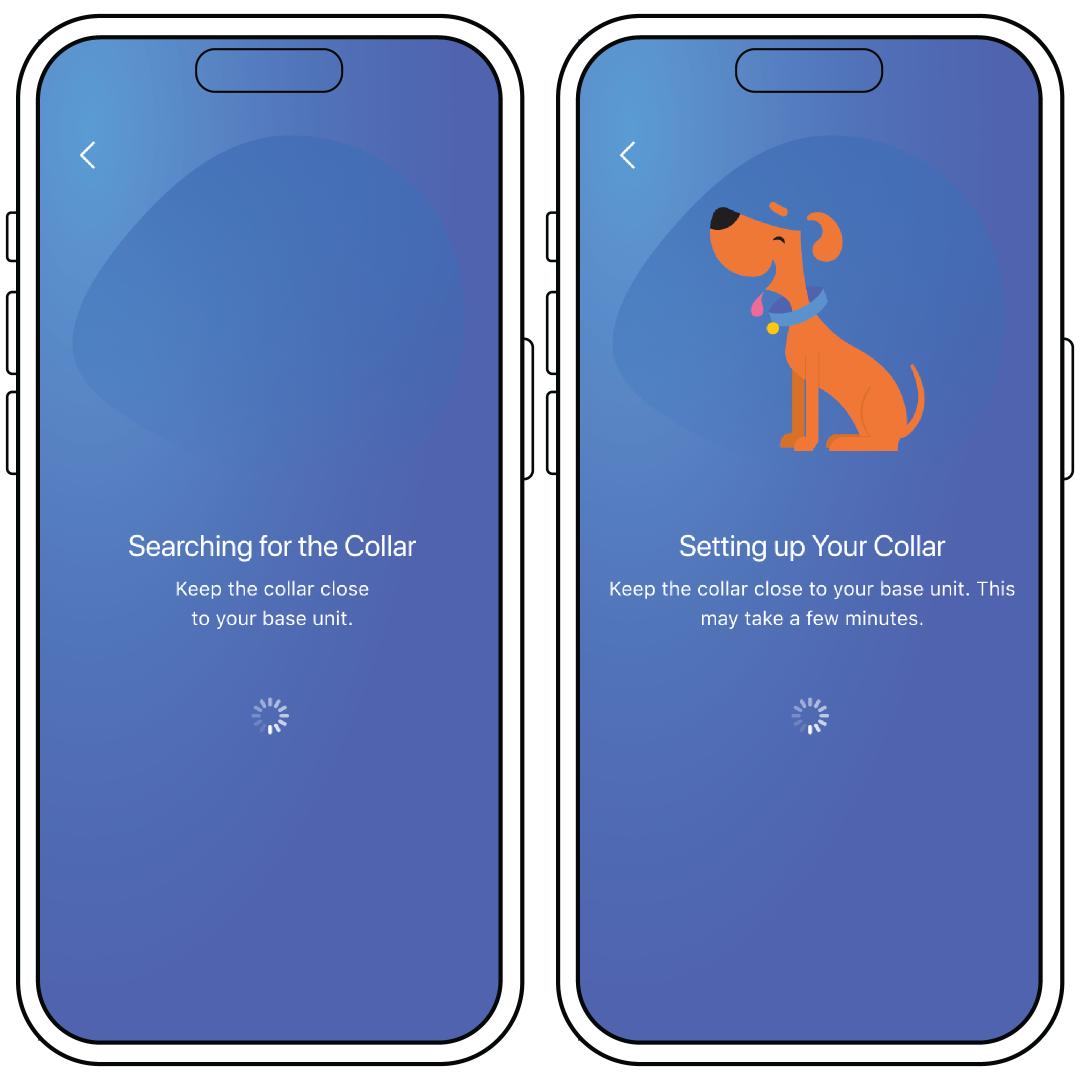
Press Next, the app will search for your collar and initiate setup.
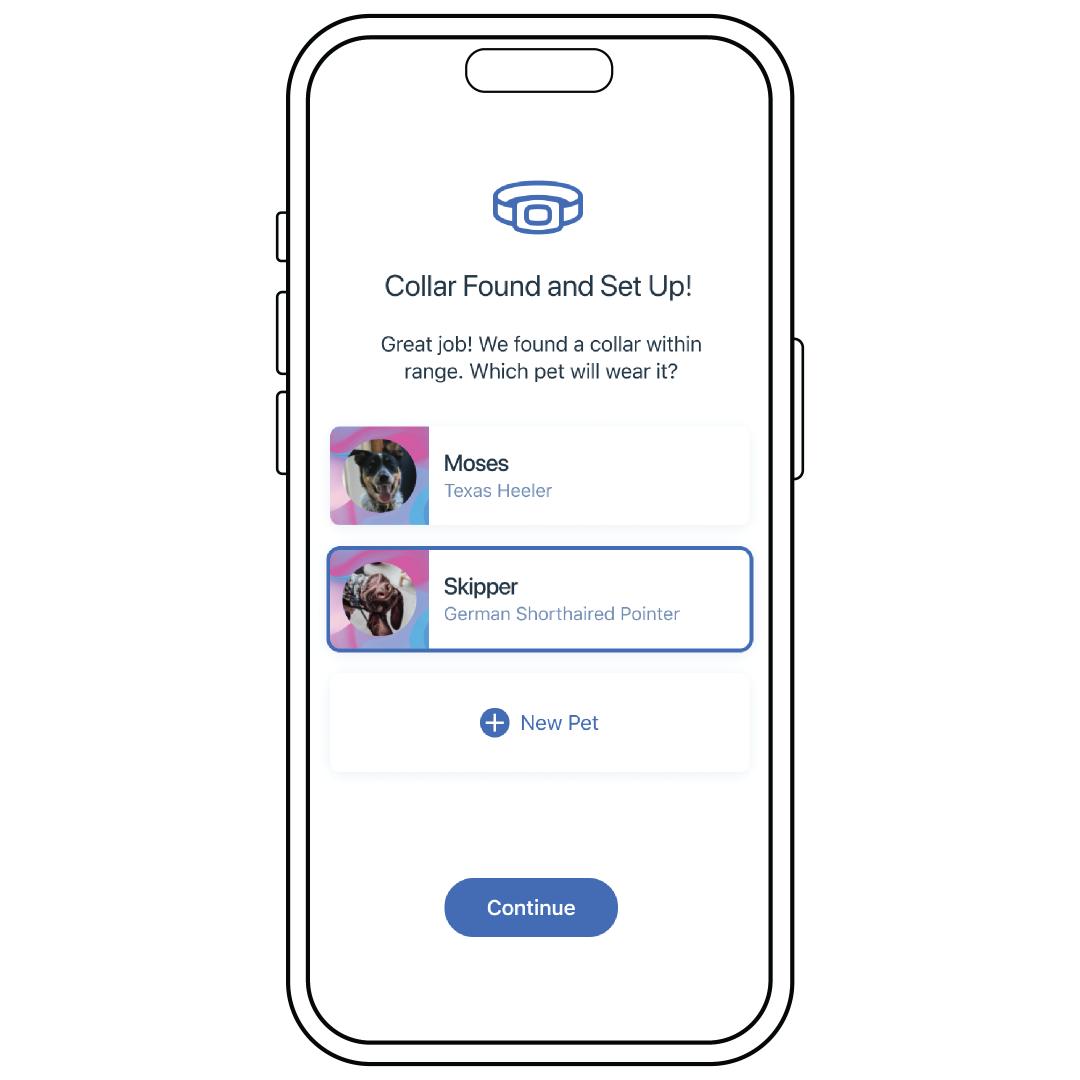
Select which pet will be wearing the collar. If you have not already added a pet, tap New Pet and follow the prompts.
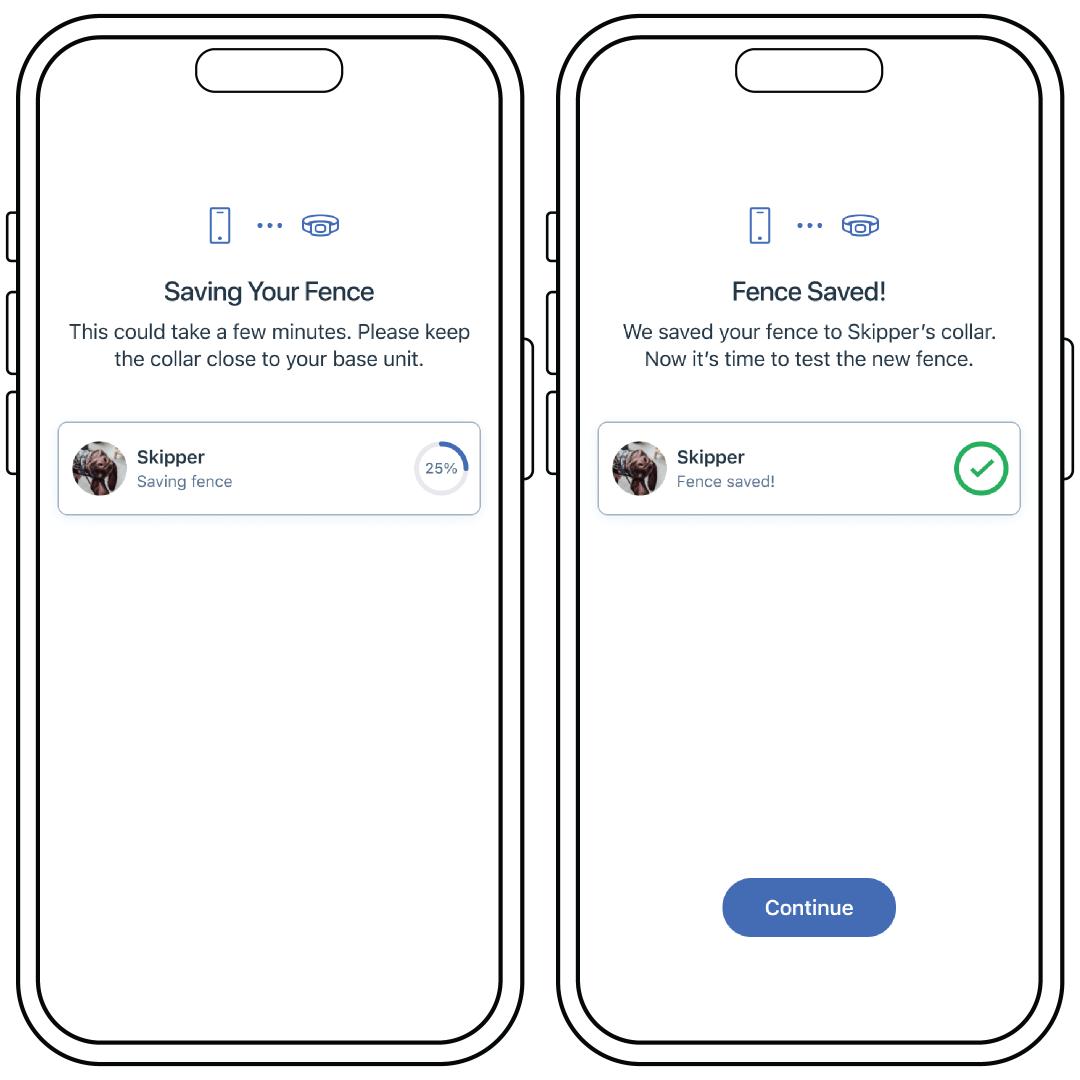
Tap Continue and the base unit will save the fence to your collar.
Once the fence is saved, tap Continue and test the collar on the fence. For more information, visit How To Test My PetSafe® Guardian® GPS Connected Customizable Fence Collar and Boundary.
While testing the collar, you may find you need to adjust the fence. To edit the fence, visit How To Edit or Replace My Fence on the PetSafe® Guardian® GPS Connected Customizable Fence.
Connecting Additional Collars
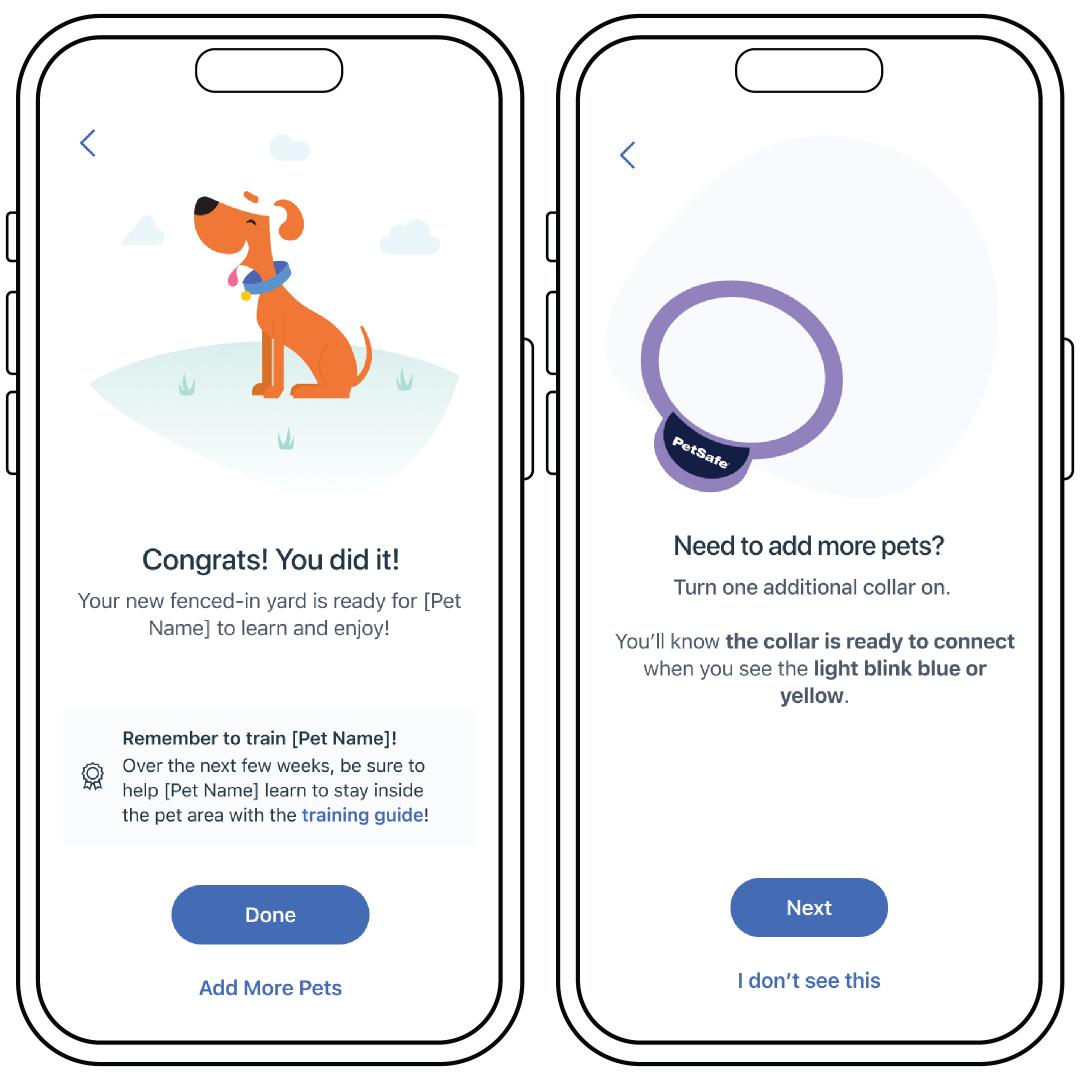
If you are still in the initial setup process, finish the fence setup and you will have the option to add collars by selecting Add More Pets.
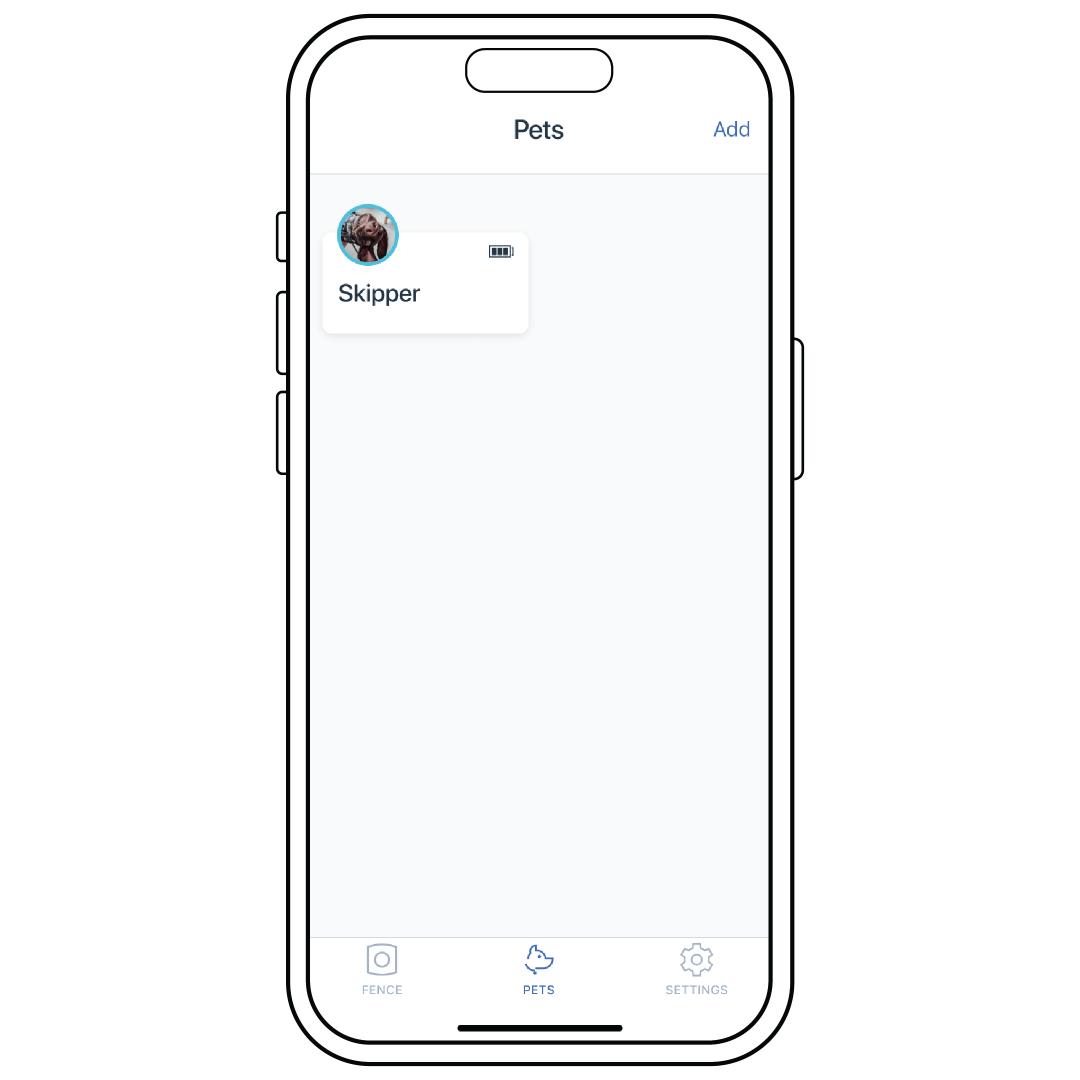
If you are connecting additional collars after setup, tap Pets at the bottom of the home screen. Then tap Add in the upper right corner.
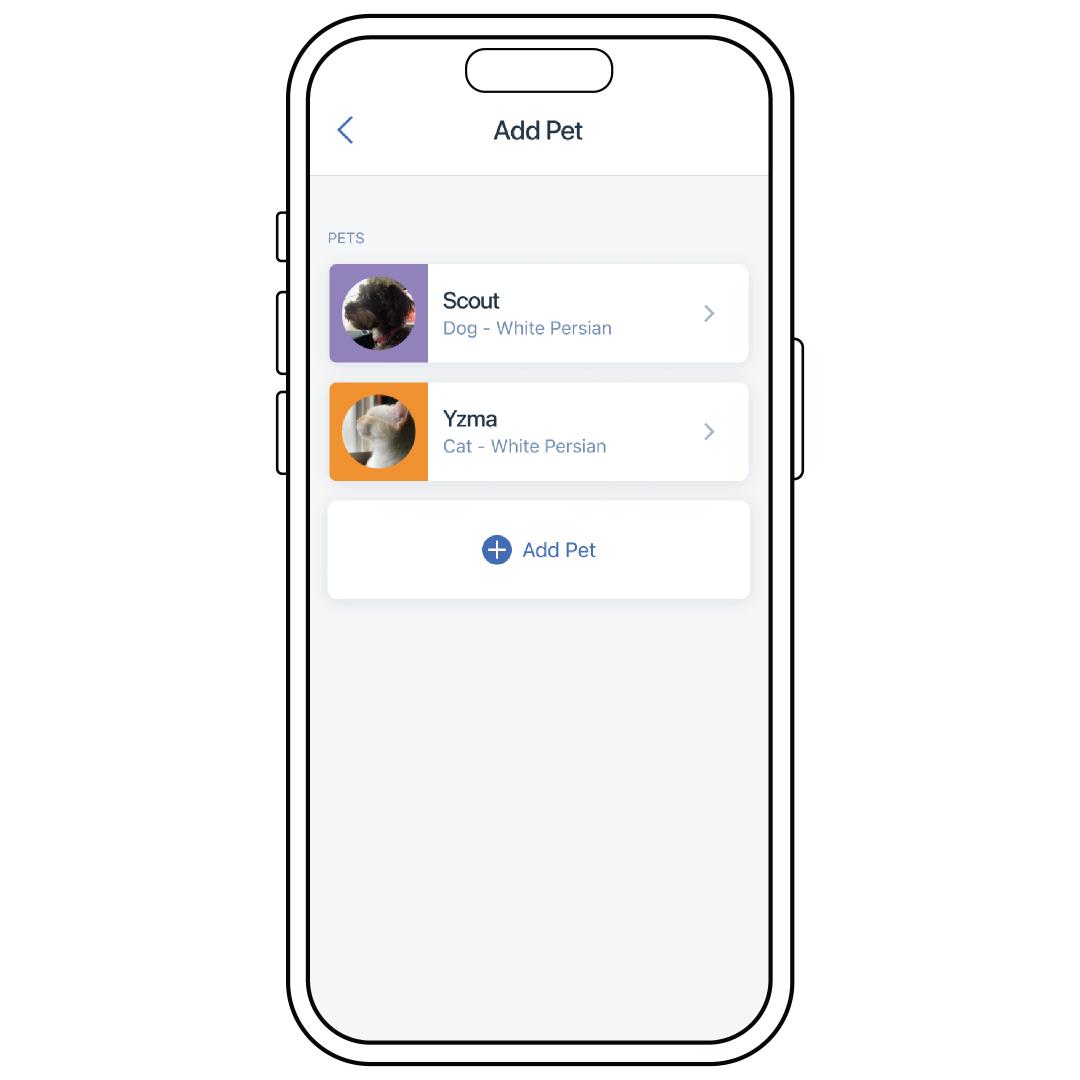
If you have previously set up pet profiles on the app, you may select an existing pet. Otherwise, select Add Pet.
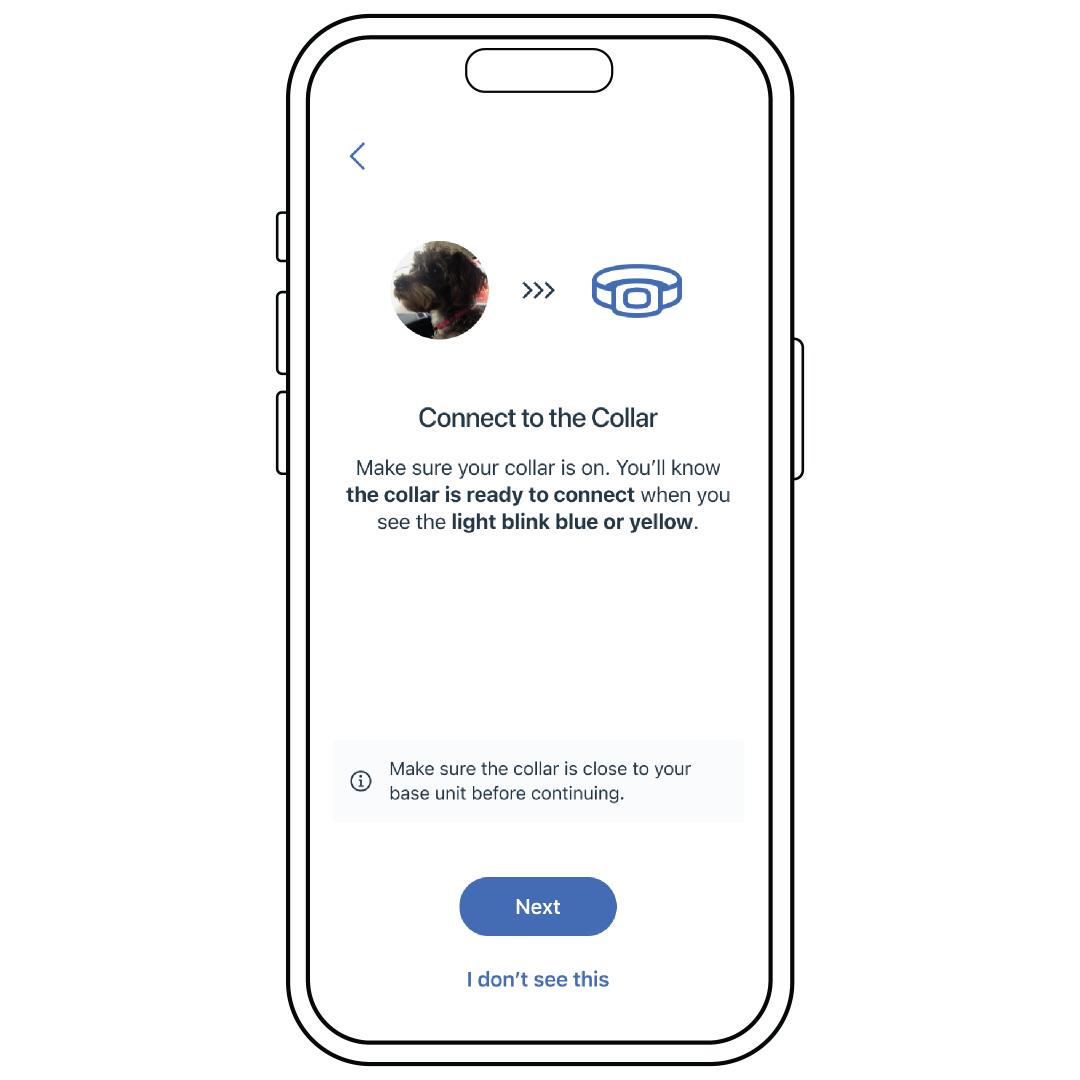
Once your pet is selected, you will be prompted to connect the collar. Before tapping Next, ensure the following:
- You are near your base unit with the collar.
- The collar with removable battery you are connecting is powered on by inserting the battery, and blinking green.
- Any other collars are powered off.
To power the collar on, insert the battery and rotate clockwise until the arrow aligns with the lock icon.
To power the collar off, remove the battery by rotating the arrow counterclockwise to the unlock icon.
If you have any rechargeable collars, turn them off by pressing and holding the power button for 3 seconds. The collar will beep from high to low and the collar LED will flash red once and then turn off.
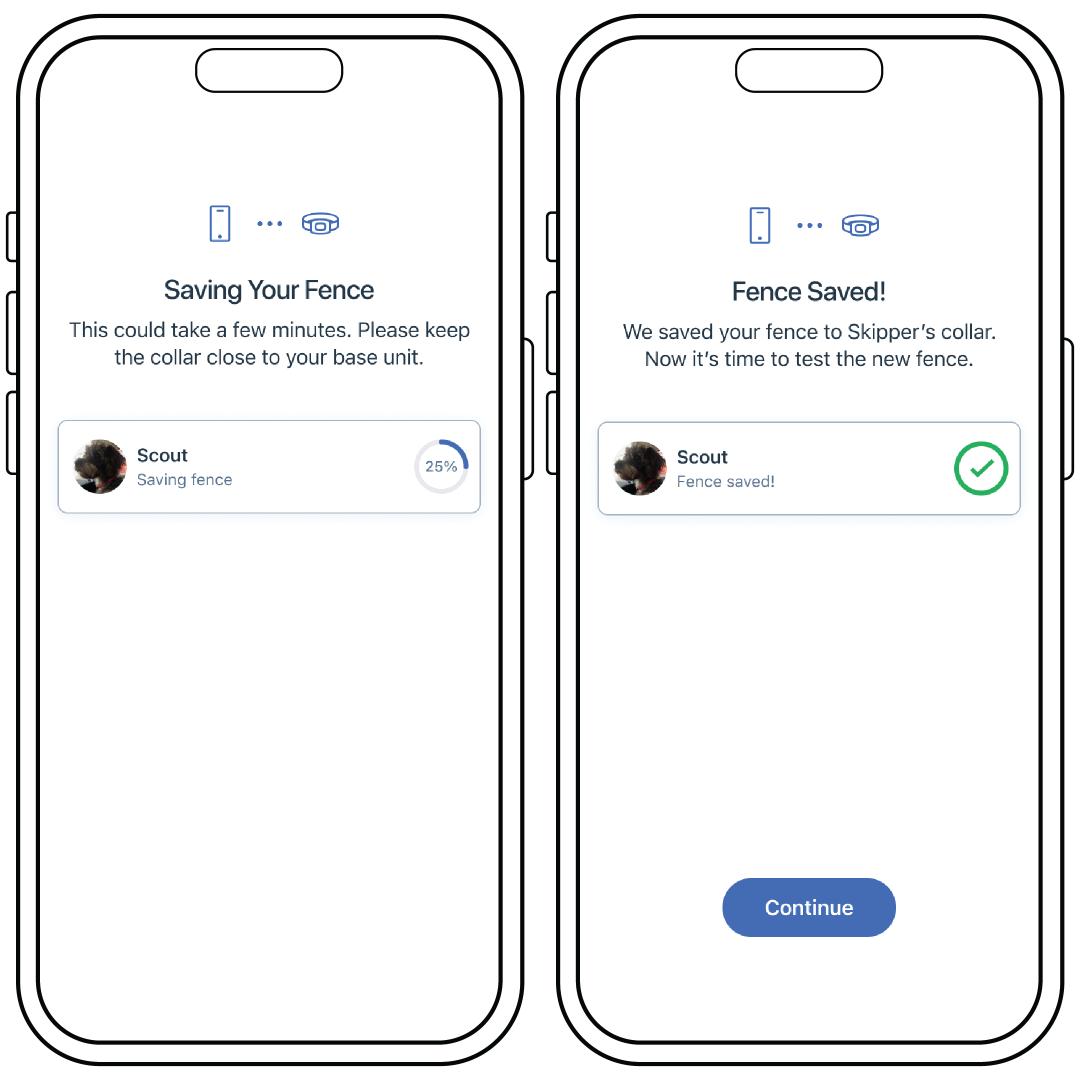
Tap Continue, and the base unit will save the fence to your collar.
Once the fence is saved, tap Continue and test the collar on the fence. For more information, visit How To Test My PetSafe® Guardian® GPS Connected Customizable Fence Collar and Boundary.
While testing the collar, you may find you need to adjust the fence. To edit the fence, visit How To Edit or Replace My Fence on the PetSafe® Guardian® GPS Connected Customizable Fence.